
EASY MODE
For first-time users & seniors
Some users don't use the functions of our devices well.
Earlier, phones were simple in a way that a non-tech savvy person could use them efficiently. The user interface was designed by keeping calling and messaging in mind. With the advent of devices, things became a tad complicated. Whether its because a less-experienced user will use the phone or you want to simplify things for a short period. Easy Mode will give your phone an easier-to-handle home screen experience, basic settings, and easy access.
How can we help users who have difficulty using our mobile features?
My Role
My role in this project was to identify problems in the already released Easy Mode (v1.0) and design the upgrade version and apply it to the next model. As a design lead, we identified problems, introduced design solutions, and communicated with each app manager.
What I do
- Product vision & Strategy
- Conduct Research
- Defining Design Principles
- User Key Value & Scenarios
- Visual & Interaction Design
How it all started
The process for improving the design of Easy Mode was followed by the process below.

Previous Attempts
Target user research
Insights & Design Principles
User flow
Wireframes
Mockups
Feedback from User test
Improvement
Implemetation
Understand our users
DESK RESEARCH
Gathered the data to select applications and features for easy mode.
- What applications & features seniors use most
- What kind of features they want to have and don't
USER INTERVIEW
To understand actual use scenarios, focus group interviews, and in-depth interviews were conducted. Significant information was obtained by participating in the test as a UX modulator and directly asking questions and observing.
PARTICIPATING in SENIOR SEMINAR
To identify the characteristics of the target users in more detail, my team attended seminars and related classes to study more deeply about how seniors interact with electronic devices and where they have problems.



1. Cognitive & physical learning barriers
: Physically, eye sights are not good, and pressing keys on a small screen is not easy. Mentally, they can't remember things and adapt to new situations quickly as much as young people. Easy mode should consist of screens with more giant letters, more uncomplicated information, and more easily recognizable colors, taking into account these physical difficulties.
2. Fear for tech
: Many seniors are fearful they will break the devices and may be extremely hesitant to touch the device or to play around with the device. That anxiety will make it challenging to learn the necessary skills. Seniors are afraid of digital devices since it's not familiar to them at all. They feel insecure and helpless when they have problems with digital tools and quickly lost their confidence. To avoid having this fear, expose only the information needed, leading to a use scenario in which these functions are accessed directly.
3. Top Activities
: As the use scenarios and frequency of digital devices by senior users are increasing, it is necessary to provide the functions they frequently use, starting with user research, in an easy-to-use and recognizable layout.
Learning from our users
Deep dive : Find default font size
Based on a study that found that most user groups often had visual problems, tests were also conducted on font sizes offered in default. The larger the screen, the easier it is to recognize, but since the amount of content shown in the limited screen size should be considered, the user test was conducted with screens composed of various font sizes. As a result, the default was sorted out with Large, but if the user wanted a larger font, it was considered adjustable.

Standard mode
Easy mode
The finished designs
Normal mode_Homescreen
Easy mode_Homescreen


The simple Home screens
The center main home page will have the clock and weather icons along with 6 application choices for easy use. Swiping to the right will present the screen for access to your favorite contacts. Users can add a contact to the favorite's page by selecting the plus sign next to the icons. With Easy Mode enabled, the home screen will now have larger icons, weather, and time presentations. Also added to the home screen are two new apps—Torch (a flashlight app) and Magnifier (zoom in and out to see text or images easier).

Easy Applications list
Listed top applications that seniors use most from the research and made users can choose whether they want to use these applications as an Easy mode or Standard mode when they change to Easy mode.



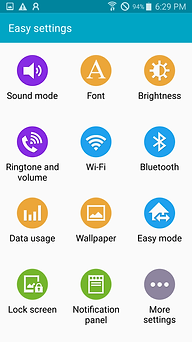


Examples of Easy Applications
If a user chooses to use an app they want in Easy Mode, the app will change to an app for Easy Mode that shows only large font-friendly layouts and essential options. Keypad, contact, message, calendar, camera, Internet, and My Files are among these apps.
Cloud information
- Cloud usage, Storage, Downloaded status, Detail settings
Synced contents
- Calendar, Contacts saved in Samsung account, Samsung Internet browser, Samsung Keyboard data
Backup and restored contents
- Calendar, Contacts saved in Device and SIM, Call logs, Home Screen Layout, Apps, Device Settings
, Messages, Files
Guided to interaction design
Learn from the project
As technology advances, digital devices/tools evolve, but users vary. Special consideration supports for users who have difficulty in using the entire device even if they cannot contain all the situations of various users. Easy mode is a function that is supported for this reason, and it provides a route to return to Standard mode whenever you get used to it. As I proceed with this project, I felt that all things that we felt were natural should be considered once again and reflected in the design that was difficult for some users.

Easy MODE For S10
: Easy mode evolves to support only home, keyboard, and touch-in time functions as seniors become expert users.
Press & Mentions
https://www.androidcentral.com/how-use-easy-mode-galaxy-s6
...So if the default user experience is overwhelming, there are options. And one is the built-in Easy Mode.
https://www.guidingtech.com/easy-mode-samsung-galaxy-phones/
...It is Samsung’s launcher for older people or people with low eyesight. Easy mode replaces your existing Samsung Launcher interface with its own simpler version.
...Some users will find TouchWiz's Easy mode beneficial, putting the phone's key features right at their fingertips.